Part 1 | Part 2
How to Dither?
You can have a go at dithering in most graphics editing programs – e.g. Paint, Graphics Gale, The Gimp, Photoshop etc. However, some programs make it easier for you. For example, if your program can zoom in quite far this helps a lot. The program I use is Graphics Gale, which is specially designed for producing pixel art and it also has a built in dithering function! It’s also free to download.
Ok, begin with drawing your two colours next to each other. I am using two very different colours so you can see what is going on: ![]()
Now, zoom right in onto the intersection between the 2 colours. Begin to colour one pixel red and then the one next to it green. Continue to do this chess board style effect along the intersection between the colours.![]()
500% Zoom
500% Zoom
500% Zoom
500% Zoom
It is at this point that I would highly recommend using the program Graphics Gale, as its dithering function makes the process a whole lot simpler:
![]()
All you need to do is to select your two colours to dither, then set the drawing mode to dithering (as seen above).
The next step is to add a new layer of dithering around the previous area. However, unlike the checkerboard dithering, you must now space the pixels out more by leaving a 1 pixel border around each new pixel you draw.
100% Zoom
TIP: Try to make each new dithering region the same width as other dithering regions around it. This will help to make the dithering look more natural.
Now add another layer of dithering. Give the new pixels you draw a two pixel border around them as seen below.
100% Zoom
You can add as many dithering layers as you like. Often the more layers you add the more natural your pixel art will look:
100% Zoom
There are many other styles of dithering you can achieve simply by changing the patterns produced by the pixels.
Here is another example of what can be achieved with dithering(shown at 100% and 500% zoom):![]()
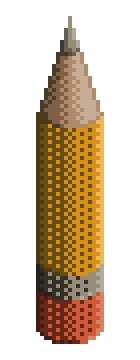
Hopefully this tutorial has given you some ideas of what can be achieved with dithering and how you can use it in your own artwork.
Part 1 | Part 2